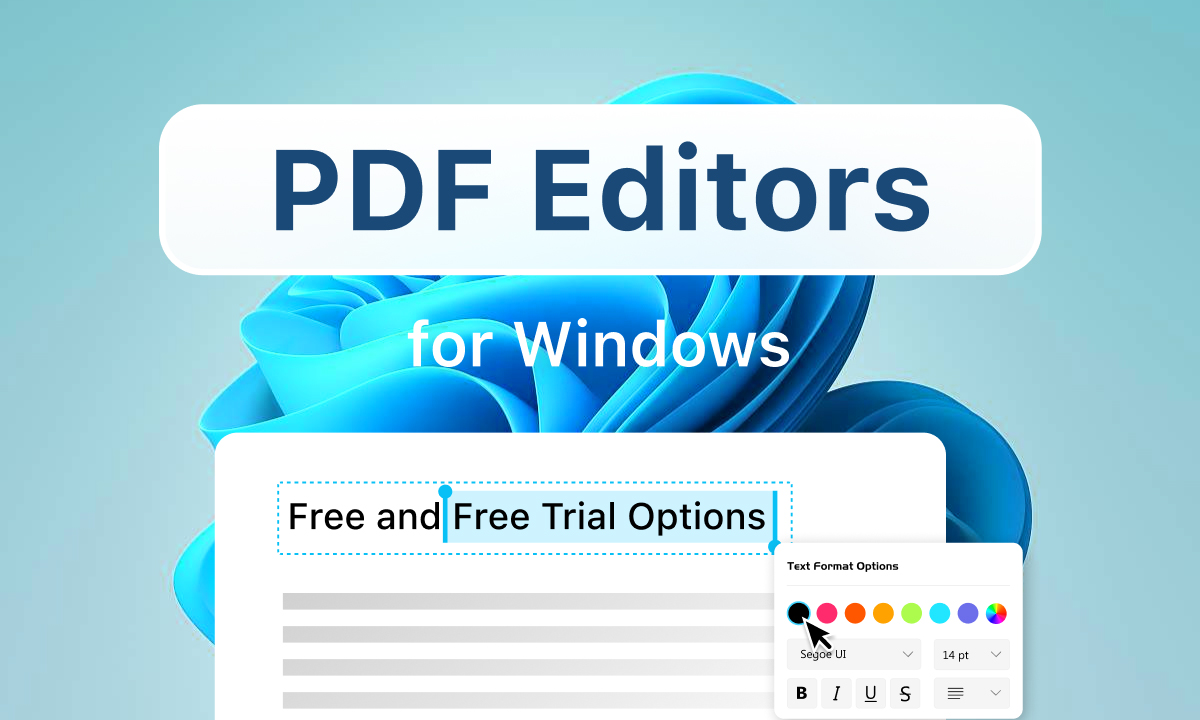In today’s digital workplace, PDF editing tools are essential for managing documents. Nearly 85% of businesses rely on PDF files to share information. From annotating reports and filling forms to converting PDFs into editable files, the right PDF editor boosts office productivity. In this guide, we compare 10 top PDF editing tools for office use, including professional desktop suites and free online PDF editing software. Whether you need PDF text editing apps, mobile PDF editor apps, or secure PDF editing software, you’ll find expert reviews and feature lists below to help you choose.
Why PDF Editing Tools Matter in the Office
Modern offices use PDFs everywhere – contracts, reports, forms, manuals, invoices, and more. PDFs preserve formatting across devices, but they can be notoriously hard to modify. That’s where dedicated PDF editing tools come in. These tools let you edit text and images, annotate, insert pages, split/merge files, convert to other formats, and secure documents – all without retyping content. For example, Adobe Acrobat Pro DC offers “all the PDF-editing tools you’ll need,” from text editing to image replacement. With powerful OCR (Optical Character Recognition) and e-signature features, Acrobat can even turn scanned papers into editable text.
In office settings, PDF editors save time. Instead of printing, editing on paper, and scanning again, employees can edit directly on-screen. Professional PDF editing solutions like Acrobat or Nitro Pro handle large-scale needs and team workflows, while lightweight or free editors (e.g. PDFescape, PDFgear) cover basic tasks. Many PDF tools also include PDF converter or PDF merging software features – for instance, Smallpdf lets you merge, split, rotate, and convert PDF files online. Security is another factor: business tools often offer encryption and password protection so only authorized users can view or edit the PDFmake pdf editing tools.
Key Takeaway: PDF editing tools range from powerful paid suites (Adobe, Foxit, Nitro) to free and online editors (Smallpdf, PDFescape, PDFgear)file. The best tool depends on your needs: advanced OCR and collaboration for professionals, or quick in-browser edits for simple office tasks.
Key Features of Top PDF Editors
When choosing a PDF editor for office use, look for these essential features:
- Text and Image Editing: Ability to modify existing PDF text, change fonts, resize or replace images and graphics in the document. Good editors like PDFelement and Nitro Pro let you click on text or pictures and edit them directly.
- Annotation and Markup: Highlight, comment, draw, and annotate PDFs. Tools like PDFescape and Apple Preview focus on markup, letting you add notes and highlights without altering the original text.
- OCR (Optical Character Recognition): Convert scanned images into editable/searchable text. OCR is crucial in office scanning workflows – for instance, Acrobat Pro DC and Nitro Pro provide strong OCR engines. PDF Candy (free) even offers OCR in its web app, a rare feature among free editors pdf editing tools.
- Form Filling and Creation: Fill in forms and create fillable PDFs (text fields, checkboxes, signatures). ONLYOFFICE and PDFelement excel at creating interactive form fields, while tools like Adobe Acrobat and Foxit offer built-in form wizards.
- Splitting and Merging: Combine multiple PDFs into one or split a PDF into separate documents. Most PDF editors include this. For example, PDFgear has quick merge/split tools, and online suites like Smallpdf let you batch split or merge .
- Conversion Tools: Save PDFs as Word, Excel, or image files (and vice versa). Leading editors provide conversion options: Nitro and PDFelement convert to Office formats, and free converters like PDF Candy or Smallpdf let you export PDFs to editable text or .
- Security: Password protection, encryption, and redaction are critical for office documents. Many editors (Adobe, Nitro, OnlyOffice) let you restrict access or edit permissions. For instance, OnlyOffice can encrypt documents and apply passwords to PDF filesmake.
- Cloud/Collaboration: Integration with cloud storage (Google Drive, Dropbox) and real-time collaboration can boost teamwork. OnlyOffice, for example, offers collaborative editing in the cloudmake.
- Platform Support: Consider where you’ll edit PDFs. Some tools (Adobe, PDFelement, Nitro) work on Windows, macOS, and mobile, while others are web-based (PDFescape) or OS-specific (PDF Expert for Mac/iOS).
- Mobile Apps: For editing on the go, many office tools have mobile versions. PDF Expert and Adobe have iOS/Android apps for basic editing and signing. PDFgear and Smallpdf also offer mobile apps pdf editing tools.
A well-chosen PDF editor can streamline document workflows. Below, we review the top 10 PDF editing tools (free and paid) for office use, highlighting their main features and ideal use cases.
Top 10 PDF Editing Tools for Office Use
1. Adobe Acrobat Pro DC (Windows, Mac, Mobile)
Adobe Acrobat Pro DC is the industry standard professional PDF editing solution. As the creator of the PDF format, Adobe’s offering is powerful. Acrobat Pro edits scanned documents using OCR, lets you replace images, modify text, annotate pages, and convert PDFs to Word/Excel effortlessly. It includes forms, e-signature integration, and security settings. Tom’s Guide notes Acrobat “offers a complete set of PDF-editing tools” for any office task.
- Key Features: Text/image editing, robust OCR, form creation, collaboration, cloud storage.
- Platform: Windows, macOS, iOS, Android.
- Pricing: Subscription (around $14.99/month for Pro; volume licensing available).
- Pros: Industry-leading features; all-in-one solution (edit, sign, convert).
- Cons: Expensive for small teams; interface can feel cluttered.
2. Foxit PDF Editor (Windows, Mac, Linux)
Foxit PDF Editor (formerly PhantomPDF) is a strong Acrobat alternative. It offers professional PDF editing tools at a lower price point. Foxit lets users edit text/images, annotate, fill forms, and convert PDFs to Office formats. It also supports security features like encryption and redaction. Foxit provides a cloud service for collaboration and e-signatures. Many businesses use Foxit for its familiar ribbon-based interface and cost-effective licensing pdf editing tools.
- Key Features: Text & image editing, annotations, form tools, security, OCR (in Pro edition).
- Platform: Windows, macOS, Linux (desktop); mobile apps available.
- Pricing: Perpetual license or subscription (usually cheaper than Acrobat).
- Pros: Powerful editing features; lower cost than Adobe; good enterprise deployment.
- Cons: Some advanced features (OCR) require higher-tier plan; interface may have a learning curve.
3. Wondershare PDFelement Pro (Windows, Mac, iOS, Android)
PDFelement Pro by Wondershare is a feature-rich PDF editor for businesses and offices. It includes OCR, form creation, annotation tools, digital signatures, and batch conversion. In Tom’s Guide testing, PDFelement handled large files and scans well, offering a simple left-sidebar interface for tools. According to a review, “PDFelement Pro is a full-featured PDF editor with an OCR engine for recognizing scanned text and a standard set of tools” (forms, annotations, signatures). It supports desktop (Windows/Mac) and also has mobile apps for basic editing.
- Key Features: Cross-platform editing, OCR, form designer, image editing, annotation, cloud storage.
- Platform: Windows, macOS, iOS, Android.
- Pricing: One-time license (~$130/year for Pro) or free trial; lower than Adobe.
- Pros: Intuitive interface; strong OCR and form features; affordable licensing (perpetual license option).
- Cons: Some minor UI quirks (e.g. text formatting issues reported) pdf editing tools.
4. Nitro PDF Pro (Windows, Mac)
Nitro PDF Pro is designed for business users needing robust editing and conversion tools. TechRadar calls Nitro “a good PDF editing software package” with OCR and conversion capabilities. It supports multi-platform (Windows & Mac) and includes e-signatures, form editing, and cloud integration. Nitro excels at workflow efficiency – for instance, it can convert PDFs to Word or Excel, merge documents, and collaborate in shared networks. Its interface is user-friendly and similar to Microsoft Office.
- Key Features: PDF editing, OCR, forms, e-signatures, PDF ⇄ Office conversion, Nitro Cloud.
- Platform: Windows, macOS, with a companion mobile app.
- Pricing: One-time license (~$179) or subscription (~$135/year), cheaper than Acrobat.
- Pros: Comprehensive feature set; easy to use; strong OCR and conversion; available as perpetual license.
- Cons: Still pricey for casual users; advanced editing (e.g. line spacing tweaks) can be tricky pdf editing tools.
5. Smallpdf (Web, Windows, iOS, Android)
Smallpdf is an online PDF editing tool popular for quick tasks. It offers 30+ PDF tools accessible via any browser (also a desktop app and mobile apps). With Smallpdf you can convert PDFs to Word/Excel/PPT, merge or split documents, compress files, and even perform OCR. It also supports annotation: you can add text, shapes, and highlights to PDFs. Importantly, Smallpdf is secure and compliant (GDPR/CCPA) – it deletes uploaded files after 1 hour. Beebom notes Smallpdf is “the best free PDF editor out there” with a rich feature set pdf editing tools.
- Key Features: Online PDF viewer/editor, convert (PDF↔Word/Excel/PPT), merge/split, OCR, annotations, e-sign, password encrypt/decrypt.
- Platform: Web-based; apps for Windows, iOS, Android pdf editing tools.
- Pricing: Free basic use (with limits), Pro plans from ~$12/month.
- Pros: Very easy to use; no installation needed; covers most common PDF tasks; mobile-friendly.
- Cons: Limited daily usage on free plan; requires internet connection.
6. ONLYOFFICE PDF Editor (Windows, Mac, Web)
ONLYOFFICE PDF Editor is a free, full-featured editor that’s part of the office suite. It lets you view, annotate, and edit PDFs in a familiar ribbon interface (similar to Microsoft Office). You can insert images, shapes, and text boxes; add or delete pages; and even create fillable forms. According to reviews, ONLYOFFICE “offers a lot for a free tool,” including advanced features like fillable forms and real-time collaborationmake. It also provides encryption and password protection for sensitive filesmake. For teams, ONLYOFFICE allows cloud collaboration – multiple users can co-edit a PDF in real time when connected via the ONLYOFFICE cloudmake pdf editing tools.
- Key Features: PDF viewing/editing, annotate, form creation, encryption/passwords, collaboration, plugin support (e.g. Google Translate).
- Platform: Windows, macOS, Linux desktop; also available as a web app pdf editing tools.
- Pricing: Free for personal use (open source); cloud collaboration features available in paid tiers.
- Pros: No cost; powerful features for form creation; integrates with ONLYOFFICE cloud; handles both PDF editing and creation.
- Cons: UI may be overwhelming for casual users; collaboration requires cloud setup.
7. Readdle PDF Expert (macOS, iOS)
PDF Expert by Readdle is a top choice for Mac and iPad users. It offers a clean, intuitive interface with dedicated Annotate and Edit tabs. PDF Expert lets you change text, replace images, fill forms, and add signatures. Its editing tools are “flawless” – clicking on text brings up inline editing tools. However, it’s macOS-only and does not include OCR, so it can’t edit scanned documents. PDF Expert comes as a one-time purchase (around $80) and also offers an iOS version for mobile annotation. According to Tom’s Guide, PDF Expert’s interface is the cleanest among PDF editors pdf editing tools.
- Key Features: Intuitive editing (text & images), form filling, annotations, file merging, tabbed viewing.
- Platform: macOS desktop; iOS/iPadOS app.
- Pricing: One-time fee (~$79.99; no subscription required).
- Pros: Super clean, easy-to-use UI; excellent for markup and editing on Mac.
- Cons: No OCR support; macOS/iOS only (no Windows support).
8. PDFgear (Windows, Mac, Web, Android, iOS)
PDFgear is a completely free PDF editor with a surprisingly rich feature set. It runs offline and has “tons of PDF editing features,” according to reviews. In PDFgear you can edit text and images in a PDF, add comments and highlights, fill forms, and even insert signatures and stamps. It also offers batch operations: you can split/merge PDFs, convert pages to Word or images, and perform OCR on multiple pages. Notably, while editing text, PDFgear auto-detects fonts to ensure seamless edits. PDFgear’s platform support is broad – it works on Windows, macOS, Android, and iOS.
- Key Features: Text/image editing, comments/highlights, OCR, form filling, split/merge, conversion (PDF→Word), batch editing.
- Platform: Windows, macOS, iOS, Android, plus a web version.
- Pricing: Free (no paid tier).
- Pros: Rich feature set at no cost; works offline; supports mobile devices.
- Cons: UI is less polished than paid software; some advanced options limited by design.
9. PDF-XChange Editor (Windows)
PDF-XChange Editor is a veteran Windows PDF editor known for its powerful free version. It’s described as “one of the oldest and most advanced PDF editors”. Even without paying, PDF-XChange lets you edit text, add comments, and insert images or shapes. You can split and rearrange pages, rotate documents, and embed multimedia (audio/video) into PDFs. It also supports signing (DocuSign), security settings, and PDF→Word/Excel conversions. In short, PDF-XChange Editor’s free edition is packed with pro features. Many users choose it for OCR on scanned pages and batch processing.
- Key Features: Text editing, annotations, advanced conversion, OCR, multimedia embedding, password security.
- Platform: Windows only.
- Pricing: Free for basic use; paid license (~$121 one-time) to unlock all features.
- Pros: Very feature-rich even when free; trusted by professionals.
- Cons: User interface can be daunting; many features are hidden in menus.
10. PDFescape (Web)
PDFescape is a free online PDF annotation and editing tool. It works entirely in the browser (no download), so it’s good for quick edits. With PDFescape, you can upload PDFs up to 100 pages (10 MB) and add annotations: highlight text, insert comments, draw shapes, and add new form fields. You can also add new text and images, white-out content, and fill forms. Tom’s Guide notes that PDFescape’s annotation tools are “easy to use” and require no registration. The downside is that PDFescape doesn’t support OCR or editing existing text – it’s limited to adding new elements and annotations. For larger files or advanced editing you’d need to upgrade to a paid desktop version.
- Key Features: Basic PDF editing (add text/images), annotate, form filling, white-out, merge by uploading multiple files.
- Platform: Any modern web browser (Chrome, Firefox, Edge, etc.); also offers a Windows desktop app.
- Pricing: Free for files under 100 pages; Premium online or Desktop plans start around $36/year.
- Pros: No software install needed; straightforward annotation tools; useful for quick edits.
- Cons: Page/file size limits on free tier; cannot modify existing PDF text (no OCR); limited fonts.
FAQs about PDF Editing Tools
- Q: What is the best PDF editing tool for office use?
A: The “best” tool depends on your needs. For full-fledged office use, Adobe Acrobat Pro DC is top-rated (complete editing, OCR, forms). Nitro PDF Pro and Foxit PDF Editor are also powerful professional solutions. For free use, PDF-XChange Editor and PDFgear offer many advanced features at no cost. Web-based options like Smallpdf and PDFescape are great for occasional edits. Evaluate features (OCR, collaboration, mobile access) to choose the ideal PDF editing solution for your office. - Q: Are there free PDF editing software options that are reliable?
A: Yes. Free tools like PDFgear (offline editor with OCR and split/merge) and PDF-XChange Editor (advanced Windows editor) provide robust editing for no fee. PDFescape and Smallpdf offer free online editors for simple tasks (annotation, form filling, basic editing). Keep in mind free versions often have limits (file size, watermark on some features). For professional use, paid versions of these tools (or Adobe/Foxit) add more capabilities. - Q: Can I edit PDF text on my mobile device?
A: Yes. Many PDF editing tools have mobile apps. Adobe Acrobat Reader and PDF Expert (iOS/Android) allow text annotation and form filling on phones/tablets. PDFelement has a mobile app for basic editing. Smallpdf and PDFgear also have apps with popular features (splitting, merging, annotating). However, full desktop editing (like OCR or deep text edits) is usually easier on a PC. - Q: What about security? Are PDF editors safe to use?
A: Reputable PDF editors include security features. Most allow you to password-protect and encrypt PDFs so only authorized users can open or edit them. For instance, OnlyOffice can encrypt documents and apply passwords to PDF. Many cloud-based editors (Smallpdf, Nitro Cloud) use encryption and auto-delete files after a set time (Smallpdf deletes uploads after 1 ) to protect privacy. Always download PDF software from official sites and check for HTTPS connections when uploading sensitive PDFs online. - Q: Can I split or merge PDFs with these tools?
A: Almost all modern PDF editors include splitting and merging features. For example, PDFgear and Smallpdf explicitly offer one-click PDF split/merge tools. Adobe Acrobat, Nitro, and PDFelement also have built-in split/merge functions. Online tools like iLovePDF and Sejda specialize in PDF splitting/merging as well. Use these when you need to reorganize pages across documents easily.
Conclusion: Whether you need a free PDF editing software for basic tasks or a professional PDF editing solution for heavy-duty office workflows, today’s market offers excellent options. Our list above covers the top tools (from Adobe Acrobat DC and Foxit to Smallpdf and PDFgear) in 2025. Evaluate factors like platform (desktop vs web), cost (subscription vs free), and key features (OCR, collaboration, mobile support) against your office needs. The right PDF editing tool can streamline document workflows and save hours of manual work. Try a few options from our list, and feel free to share your experience or ask questions below – we welcome your comments and social shares!