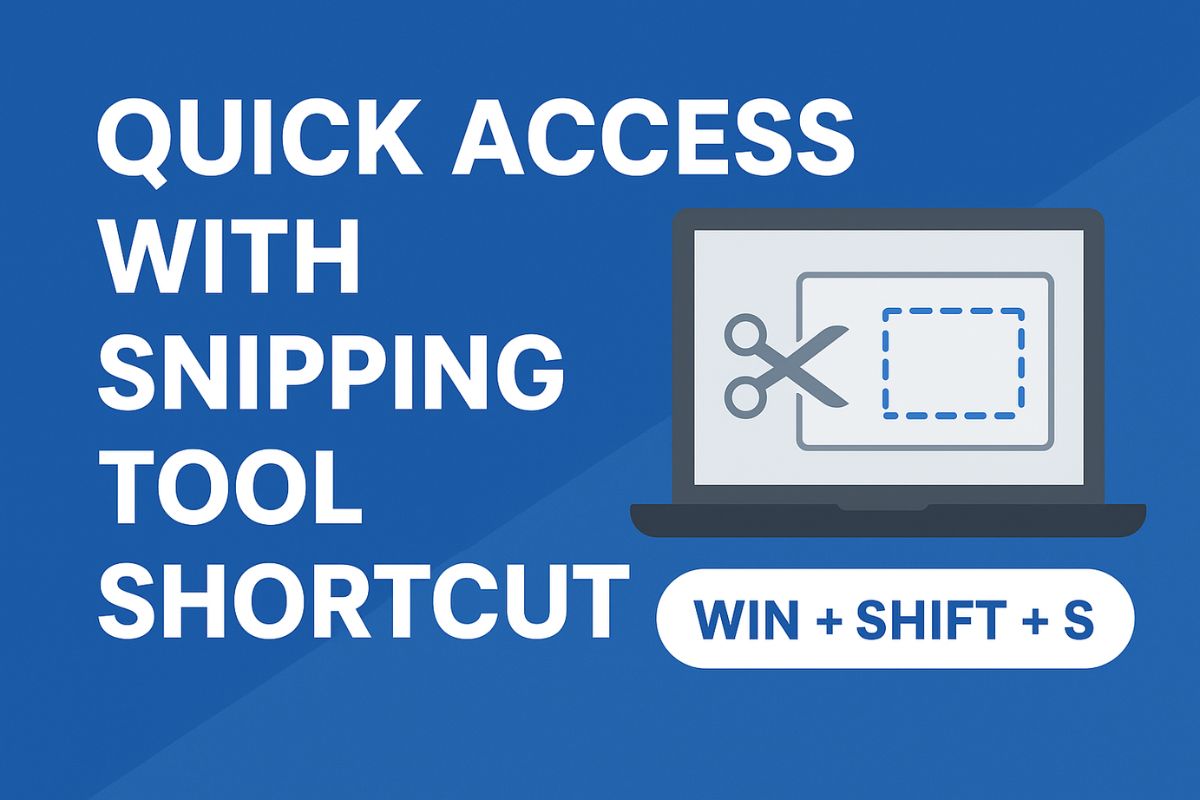The Snipping Tool is a built-in Windows screenshot utility that lets you capture any part of your screen. Using a snipping tool shortcut enables you to capture snips instantly without having to click menus. In fact, research shows keyboard shortcuts can save several seconds per task. One power-user noted they “take hundreds of screenshots a day… so those few fewer clicks make a huge difference”. In this guide, we explain how to open Snipping Tool fast on Windows 10 and 11, how to create your own shortcut keys, and share tips to streamline your screenshot workflow.
Snipping Tool is included in Windows Vista and later versions. It can capture full-screen, window, rectangular, or free-form areas, and even record video clips of the screen. On Windows 10 and 11, pressing Win + Shift + S immediately launches the screen-snipping overlay (in Windows 10, this opens the Snip & Sketch overlay, but the shortcut works the same). Once opened, you can drag to capture a region, which is instantly copied to your clipboard.
Why Use a Snipping Tool Shortcut?:
-
Speed & Productivity: Keyboard shortcuts save time. Studies found shortcuts shave at least half a second or more off routine tasks. Over dozens of daily snips, that adds up.
-
Maintain Focus: Hitting a hotkey keeps your hands on the keyboard and eyes on the screen. You don’t need to stop work and navigate menus or click icons.
-
High-Usage Scenarios: If you capture screens often, every click counts. As one user put it: “I take hundreds of screenshots a day… those few fewer clicks make a huge difference. A snipping tool shortcut turns multiple clicks into one.
-
No Extra Software: The Snipping Tool is already on your PC, so using its shortcut requires no downloads or installs.
Using a snip shortcut is especially handy when documenting work, fixing bugs with colleagues, or making presentations – it streamlines the whole process.
Built-in Snipping Tool Keyboard Shortcuts:
Windows provides several built-in hotkeys for quick snips:
-
Win + Shift + S: Opens the Snipping Tool overlay for a new screenshot. The screen dims and a small toolbar appears, letting you pick Rectangle, Freeform, Window, or Fullscreen snips.
-
Win + Shift + R: (Windows 11 only) Directly starts a screen recording (video snip). After pressing these keys, select an area and then start/stop recording.
-
Print Screen (PrtScn): Captures the entire screen image to the clipboard. In Windows 11, you can also enable “Use Print Screen to open screen snipping” in Settings, which makes PrtScn launch the snip overlay instead of copying the full screen.
These built-in shortcuts mean you can capture screens with minimal effort. For example, press Win + Shift + S, drag over the area you want, and your snip is ready to paste. The Microsoft Support site confirms: “Press Windows logo key + Shift + S to open the snipping tool overlay”. If you prefer the classic Snipping Tool app (e.g., Windows 10 version), you can also use keyboard shortcuts inside it: for instance, once the app is open, Alt + N creates a new snip and Ctrl + C copies it to the clipboard (see official docs for more in-app shortcuts).
Pinning and Shortcuts for Quick Access:
Apart from hotkeys, there are other quick-access methods:
-
Pin to Start/Taskbar: Pinning the Snipping Tool ensures one-click access. Open the Start menu and scroll to Windows Accessories. Find Snipping Tool, right-click (or long-press) it, and choose Pin to Start or Pin to taskbar. Now it’s always a click away.
-
Desktop or Run: You can drag the Snipping Tool shortcut (from the Start menu) to your desktop to create a shortcut. Or press Win + R to open Run, type
snippingtool(orsnippingtool.exe), and hit Enter to launch it immediately. These methods open the Snipping Tool without using the mouse menu.
Custom Snipping Tool Shortcut (Windows 10):
In Windows 10 (where Snipping Tool is a legacy app), you can set your own global shortcut key. Follow these steps:
-
Open the Snipping Tool shortcut: Press Win + R, paste,
\ProgramData\Microsoft\Windows\Start Menu\Programs\Windows Accessoriesand press Enter. This opens the Accessories folder in File Explorer. -
Edit its properties: Find Snipping Tool, right-click it, and select Properties.
-
Assign a hotkey: In the Shortcut tab, click the Shortcut key box and press the key combination you want (for example,
Ctrl + Alt + S). The field will auto-fill (e.g., Ctrl + Alt + S). -
Save your shortcut: Click OK to apply the change. Now whenever you press your chosen keys, Windows will launch Snipping Tool. The guide confirms: “The next time you press your chosen keys, the Snipping Tool app opens.”.
Using this, you effectively create a custom snipping tool shortcut key. You can test it by closing the tool and pressing your key combo – Snipping Tool should pop up instantly. This bypasses having to find Snipping Tool in menus at all.
Frequently Asked Questions (FAQs):
Q: What is the keyboard shortcut to open the Snipping Tool on Windows?
A: The quickest way is to press Windows + Shift + S . This immediately opens the Snipping overlay, letting you snip any screen region. (On Windows 11, this is now the Snip & Sketch tool; on Windows 10, it brings up the Snip & Sketch interface in place of the older Snipping Tool.)
Q: Can I set a custom Snipping Tool shortcut key?
A: Yes. On Windows 10, locate the Snipping Tool icon (e.g., under Windows Accessories in the Start menu), right-click → Properties, click in the Shortcut key box, and press your preferred keys (e.g., Ctrl+Alt+X). After clicking OK, those keys will launch Snipping Tool. (Windows 11’s modern Snipping Tool doesn’t allow custom hotkeys this way, but it has Win+Shift+S by default.)
Q: How do I use the Print Screen key with Snipping Tool?
A: In Windows 11, you can make PrtScn open a snip by going to Settings → Accessibility → Keyboard and turning on “Use the Print screen key to open screen capture”. Then pressing PrtScn is the same as Win+Shift+S. If that setting is off, pressing PrtScn still takes a full-screen copy to the clipboard. In short, turn the setting on for PrtScn to be a snip shortcut.
Q: How do I open Snipping Tool from a command or Run dialog?
A: You can simply type snippingtool (or snippingtool.exe) in the Run box or Command Prompt.
Q: Why isn’t the Snipping Tool shortcut working?
A: First, ensure you’re using the correct keys (Win+Shift+S for image snips). If it still fails, check that your keyboard’s Windows key is enabled. Also, in Windows 11, the “Use Print screen key to open screen snip” setting (see above) shouldn’t interfere. Finally, make sure Snipping Tool/Snip & Sketch is up to date via the Microsoft Store. If problems persist, restarting your PC can clear hiccups.
Conclusion:
Mastering the Snipping Tool shortcut means quicker, smoother screen captures on Windows. Whether you use the built-in Win + Shift + S command, create a custom hotkey, or pin the tool for one-click access, these tips will streamline your workflow. Try out the shortcuts above next time you need a screenshot – it’s sure to boost your productivity.
Read Previous Post: Save big with Zoro Tools