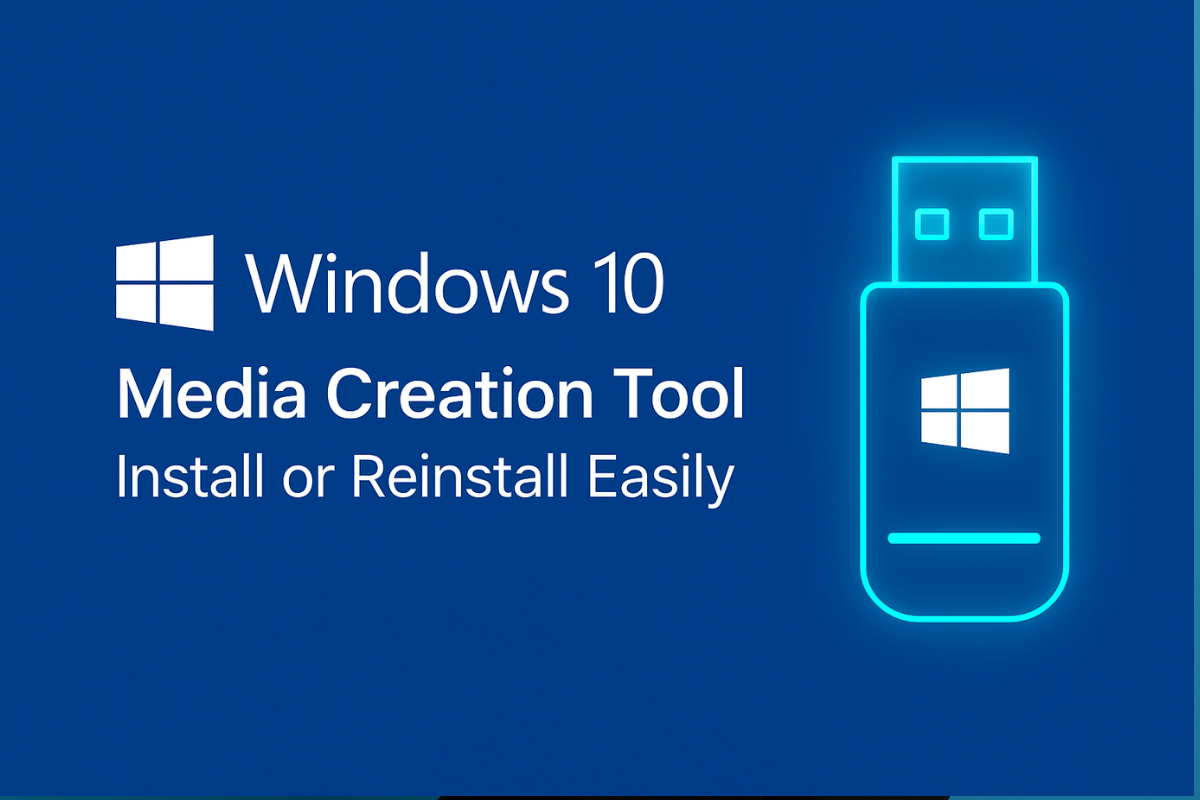In 2025, installing or reinstalling Windows 10 remains important for many users. For example, StatCounter reports that Windows 10 still holds roughly 42% of the global desktop OS market share, so a large number of PCs run it. Keep in mind that official support for Windows 10 ended on October 14, 2025, though security updates will continue under extended support. Whether you are building a new PC or refreshing an old one, Microsoft’s official Windows 10 Media Creation Tool makes the installation process easy.
The Media Creation Tool is a Microsoft utility that creates Windows 10 installation media. It downloads the latest Windows 10 setup files and prepares a bootable USB drive (or ISO file). Using this official tool ensures you get a clean, unmodified copy of Windows 10 directly from Microsoft. This guide will show you how to download and use the Windows 10 Media Creation Tool step by step, including prerequisites and post-install tips. By following these instructions, you can successfully install or reinstall Windows 10 on your PC.
What is the Media Creation Tool?
The Windows 10 Media Creation Tool (often abbreviated MCT) is a small free application from Microsoft used to create official Windows installation media. When you run MediaCreationTool.exe, it downloads the latest Windows 10 setup files and prepares a bootable USB drive (or creates an ISO file) for installation. In fact, Microsoft’s instructions say you can “select a version of Windows and create installation media on a USB flash [drive]”, and the Media Creation Tool automates that process.
The MCT replaces older methods of downloading ISOs, bundling the download and setup steps into one process. It effectively handles the download, file verification, and formatting for you, so you don’t have to manually manage large ISO files.
As Microsoft explains, installation media like a USB “can be used to install a new copy of Windows, perform a clean installation of Windows, or reinstall Windows”. In other words, the tool is designed for both clean installs and re-installations. The media it creates will contain Windows 10 Home, Pro (and related editions) by default, except Enterprise.
It works on both 32-bit and 64-bit architectures (you choose this in the setup). For example, Windows Central notes you can select “Both” in the architecture dropdown to make one USB that works on any PC (you just need a 16 GB USB for that). The Media Creation Tool thus provides a straightforward, official way to set up Windows 10 on virtually any compatible computer.
Why Use the Media Creation Tool?
Using the Media Creation Tool has several advantages:
-
Official and Free: It’s an official Microsoft utility, so you get the genuine Windows 10 installer without risking malware.
-
Latest Windows 10 Version: It downloads the newest build (including all updates) so your installation is up-to-date.
-
Upgrade or Clean Install: You can use it to upgrade your current Windows or perform a clean install on another PC. This flexibility means the same tool covers both tasks.
-
Flexibility: You can choose language, edition, and architecture (32-bit, 64-bit, or Both) as needed. For example, selecting “Both” allows the media to work with both 32-bit and 64-bit machines.
-
Multiple Media Options: It supports creating a USB flash drive, a DVD (from an ISO), or an ISO file (for burning or VMs).
-
Broad Compatibility: The bootable USB it creates works on both modern UEFI-based PCs and older BIOS systems.
-
Automated Process: The tool guides you step-by-step and handles formatting the USB, partitioning, and copying files for you.
-
Language/Edition Options: You can pick your preferred language and Windows edition (Home, Pro, etc.) on the fly. (The default “Windows 10” option includes both Home and Pro.)
-
No DVD Required: If your computer lacks a DVD drive, the USB installer works perfectly. You can also save an ISO to burn later if needed.
These advantages make the Windows 10 Media Creation Tool a recommended utility for both home users and IT professionals. By using the official MCT, you reduce the risk of errors or corrupted downloads. The tool’s interface is straightforward, and most steps are automated, minimizing manual tasks. In short, if you plan to install or reinstall Windows 10, the Media Creation Tool is usually the simplest and safest choice.
Requirements and Prerequisites
Before you begin, make sure you have the following:
-
Working Windows PC (to create media): A PC running Windows 7 SP1, 8.1, or 10 (32-bit or 64-bit) with admin rights. Download and run the MCT on this computer. It won’t run on older versions like Vista or XP.
-
Reliable Internet: A stable internet connection to download several gigabytes of Windows files.
-
Blank USB Drive: A USB flash drive with at least 8 GB of free space. The tool will erase this drive, so back up any data on it first. If you plan to create a media that supports both 32-bit and 64-bit (architecture = Both), use a 16 GB USB. USB 3.0 is recommended for speed, but USB 2.0 also works.
-
Target PC Requirements: The computer where you’ll install Windows 10 must meet Windows 10’s system requirements (about a 1 GHz CPU, 1–2 GB RAM, ~32 GB free disk space). Ensure the firmware (BIOS/UEFI) is set to boot from USB. You may need to enable legacy USB support or disable Secure Boot temporarily.
-
Product Key / License: A valid Windows 10 license key or digital entitlement for the target PC. If your PC was upgraded from Windows 7/8.1, it likely has a digital license and you can skip entering the key. Otherwise, have your 25-character key ready (you can enter it during or after setup).
-
Power and Peripherals: For laptops, plug in AC power. Disconnect other USB storage devices to avoid confusion (only keep the installation USB connected).
-
Backup: Back up all important files on the PC that will be installed/reinstalled. The installation process (especially a clean install) can erase data on the Windows drive. Microsoft warns: “Back up your files before you install or reinstall Windows on your PC”.
-
Prepare Drivers (optional): If installing on a laptop or branded PC, consider downloading critical drivers (network, graphics, chipset) beforehand. Windows will usually fetch many drivers online, but having them ready can save time.
-
Time: Set aside 30–60 minutes for this process. The download and creation of media may take up to an hour on a slower connection. Do not interrupt the process once it starts.
Downloading the windows 10 media creation tool
First, open your web browser and go to Microsoft’s official Windows 10 download page. Look for the section titled “Create Windows 10 installation media”. Then click the “Download tool now” button. This will download a file named MediaCreationTool.exe (about 20 MB) to your PC.
Figure: Windows 10 download page on Microsoft’s site, with the “Download tool now” button to get the Windows 10 Media Creation Tool.
First, navigate to Microsoft’s official Windows 10 download page to get the tool. Always ensure you are downloading from the official Microsoft site. Once the MediaCreationTool.exe file is downloaded, locate it (usually in your Downloads folder). Double-click it to run it. You might see a User Account Control prompt — click Yes to allow it. If the tool does not start (for example, on an older OS or without updates), try running it as administrator (right-click and select Run as administrator).
Tips:
-
If the page only shows an ISO download link, try using a modern browser on Windows or refresh the page. The tool link should appear under the Create media section.
-
The Media Creation Tool may auto-update itself. If a newer version is available, the downloaded exe will fetch and run the latest edition.
-
The downloaded file might be named like
MediaCreationTool21H2.exe, reflecting the latest build version (21H2 in this example). -
Ensure your PC is connected to the internet throughout this process.
Using the Media Creation Tool
After launching MediaCreationTool.exe, follow these steps in the tool’s interface:
-
Accept the license: On the first screen, read the license terms and click Accept.
-
Choose action: When asked “What do you want to do?”, select “Create installation media (USB flash drive, DVD, or ISO file) for another PC” and click Next. (If you were upgrading the same PC and wanted to keep your files, you could choose “Upgrade this PC now” instead.)
Figure: Windows 10 Media Creation Tool interface showing the “Create installation media for another PC” option.
In this screenshot, we clicked “Create installation media for another PC”. Next, the tool will ask you to select the language, edition, and architecture. The default recommended options match your current PC, but you can uncheck “Use the recommended options” to change them if needed. Ensure you pick the correct Windows 10 edition that matches your license.
-
Select language, edition, and architecture: Choose your preferred Language, Windows 10 Edition (Home, Pro, etc.), and Architecture (32-bit, 64-bit, or Both). Then click Next. By default, the tool matches your current PC. For example, if you uncheck the box, you might select English and 64-bit Windows 10 (or Both if you have a large USB drive and want an all-in-one installer).
-
Choose media type: Select USB flash drive (recommended) and click Next. Insert a blank USB drive of at least 8 GB. The tool will list available USB drives; choose your USB and click Next.
Figure: In the Media Creation Tool, select the USB flash drive option to create a bootable installer.The above figure shows the USB flash drive option selected. Make sure your blank USB is plugged in. When you click Next, the tool will erase and prepare the USB with Windows 10 files. The green progress bar will show you the download and creation progress.
-
Download and create media: The tool will now download the Windows 10 files from Microsoft. You’ll see progress messages like “Downloading Windows 10” and then “Creating Windows 10 media”. This step can take from 10 minutes to an hour depending on your internet speed (the download is several gigabytes). Wait for it to finish – do not close the tool or remove the USB drive during this process. The tool will format the USB and copy all the necessary files onto it.
Note: The download size is typically 4–5 GB. On a fast connection this may take 10–20 minutes. After download, writing to USB takes a few more minutes. Make sure not to close the tool until it finishes.
-
Finish: Once done, the tool will say “Your USB flash drive is ready”. Click Finish to exit. Your bootable Windows 10 USB installer is now ready.
After the tool finishes, you can safely eject the USB drive (right-click and “Eject” in Windows). Keep this USB for installing Windows 10.
Installing Windows 10 from the Media
With the installation USB prepared, perform the install on your target PC:
-
Boot from USB: Insert the USB drive into the PC where you want to install Windows 10. Restart the PC and enter its BIOS/UEFI setup (often by pressing F2, F10, F12, or Del during boot). In the boot priority/order settings, move the USB drive to the top. Save and exit – the PC should reboot from the USB.
-
Windows Setup: When the Windows setup screen appears, confirm your language and click Next, then click Install now.
-
Product key: If prompted for a product key, enter it now. If you are reinstalling on a PC that was previously activated, you can often choose “I don’t have a product key” and Windows will activate automatically later via its digital license.
-
Accept license: Read and accept the Microsoft Software License Terms, then click Next.
-
Select custom install: Choose “Custom: Install Windows only (advanced)”. This option does a clean install (it won’t carry over your old Windows files).
-
Partition and install: Select the drive or partition where Windows 10 will go. To overwrite an existing Windows installation, you may want to format or delete the main partition (be careful – this erases all data on it). Then select that partition and click Next. Windows will copy files and begin installation. The PC will restart automatically a few times during this process.
-
Complete setup: After the final reboot, you’ll see the Windows 10 first-run screens. Follow the on-screen prompts to set up your user account, privacy settings, etc. When you reach the Windows 10 desktop or lock screen, installation is complete.
That covers the installation process. For example, Corsair’s guide similarly notes: “Click Install now… select the Windows edition, accept terms, and select ‘Custom: Install Windows only (advanced). Then choose the drive or partition to install Windows and click Next”.
After Installation and Activation
Once Windows 10 is installed, do the following:
-
First-time setup: Windows may ask you to sign in with a Microsoft account or create a local account. Configure privacy and other first-time preferences as desired.
-
Install updates & drivers: Go to Settings > Update & Security > Windows Update and run Check for updates. Windows 10 will download security patches and many hardware drivers automatically. It’s a good idea to install any available updates until there are none left. Check Device Manager to see if any drivers are missing (unknown devices). For critical devices like Wi-Fi or graphics, you can download drivers from the PC/motherboard manufacturer if needed.
-
Reinstall your programs: Download and reinstall your applications, games, and tools that you use (web browsers, office suites, etc.). Restore your personal files from the backup you made.
-
Activation: Go to Settings > Update & Security > Activation. If Windows is not already activated, click Change product key and enter your Windows 10 key. If the PC was already digitally licensed, Windows 10 should activate automatically once it connects to the internet.
-
Final checks: Adjust any system settings (like power plans or visual effects) to your liking. Ensure you have antivirus or security software enabled. You are now ready to use your freshly installed Windows 10 system.
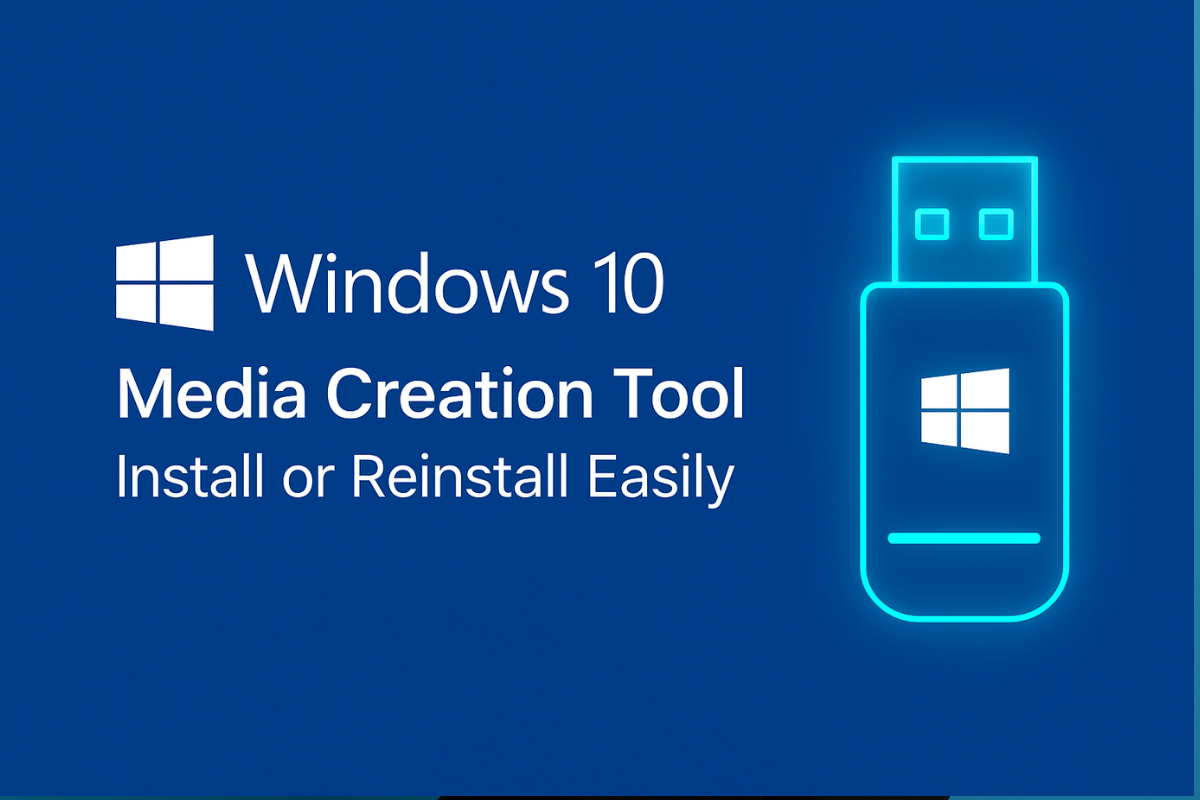
Common Issues and Troubleshooting
While using the Media Creation Tool or installing from it, you may encounter issues. Here are common problems and fixes:
-
Tool Won’t Run: The tool requires Windows 7 SP1 or newer. If it fails to start, make sure your OS is up to date and that you have administrator rights. Installing the latest Windows updates or .NET Framework can help.
-
Insufficient USB Space: Use a USB drive with at least 8 GB free. Drives smaller than 8 GB will fail. If the tool complains, get a larger USB stick and try again.
-
Antivirus/Firewall: Security software can sometimes interrupt the download or USB creation. Temporarily disable antivirus or firewall programs while running the Media Creation Tool if you encounter errors.
-
Wrong Version/Architecture: Verify the media matches your PC’s requirements. For example, a 64-bit PC needs 64-bit Windows. If you have a Home license, make sure to select Home edition. Installing the wrong version can cause activation or compatibility issues.
-
Legacy USB Boot: If the PC won’t boot from the USB, try a different USB port (USB 2.0 ports often work if USB 3.0 does not). Check the BIOS/UEFI settings to ensure USB booting is enabled. You may need to enable legacy/CSM mode or disable Secure Boot if the USB isn’t recognized.
-
Low Disk Space on Creator PC: The PC running the tool needs enough free space (several GB) for temporary download files. If your system drive is nearly full, free up some space or run the tool on a different PC.
-
Hardware Problems: Faulty hardware (bad RAM or a failing hard drive/SSD) can cause setup errors. If you see repeated crashes or corruption, run memory and disk diagnostics (e.g. Windows Memory Diagnostic, CHKDSK) before trying again.
-
Error Codes: If you see an error code (such as 0x80070490, 0x80072EE7, etc.), write it down and search for it. Often the solution is to retry with a stable connection, or to run the tool on another PC. For example, error 0x80072EE7 often means a network timeout – try again later or on a wired connection.
If problems persist, consider using a different Windows PC to create the media, or re-download the ISO and use a tool like Rufus (rufus.ie) to make a USB. However, for most cases, resolving connectivity or USB issues will fix the problem with the official Media Creation Tool.
FAQ
Q: What is the Windows 10 Media Creation Tool?
A: It’s a free Microsoft utility that downloads Windows 10 and creates installation media (USB drive or ISO). It lets you either upgrade a PC or make a bootable installer for another PC.
Q: How do I download the Windows 10 Media Creation Tool?
A: Go to Microsoft’s Windows 10 download page and click Download tool now under “Create Windows 10 installation media”. This saves the latest MediaCreationTool.exe to your PC.
Q: How do I use the tool to install Windows 10?
A: Run the downloaded tool, click Accept on the license screen, and choose “Create installation media for another PC.” Then pick language/edition/architecture and whether to use USB or ISO, and follow the prompts to download and create the installer. After that, boot your PC from the USB and follow Windows Setup as usual.
Q: Can I use the Media Creation Tool to upgrade my current PC?
A: Yes. When the tool asks “What do you want to do?”, select “Upgrade this PC now” instead. Then click Next. The tool will download Windows 10 and perform an in-place upgrade on that machine.
Q: What if I only have a DVD drive?
A: Choose “ISO file” in the tool and click Next. After download, you can burn the ISO to DVD using a DVD burner (right-click the ISO in Windows and choose “Burn disc image”). Then boot from the DVD to install. If the installer can’t see your DVD drive during setup, use “Load driver” to load your DVD controller driver.
Q: Do I need a Windows 10 license key?
A: If your PC was already activated with Windows 10 (or upgraded from Windows 7/8.1), it has a digital license and you won’t need to enter a key. Otherwise, you’ll need a valid Windows 10 key to activate after installation. You can skip entering the key during setup and enter it later in Settings.
Q: Is the Media Creation Tool safe?
A: Yes. As long as you download it from Microsoft’s official site, it’s safe and contains genuine, unmodified Windows files. It’s the recommended way to install Windows 10, as noted by Microsoft and PC guides.
Q: How large is the download?
A: Windows 10 is around 4–5 GB for the media files (it may vary by edition). The download time depends on your internet speed – on a fast connection it may take only 10–20 minutes, on slower connections much longer.
Q: Can the Media Creation Tool be used on Mac or Linux?
A: No, the tool itself won’t run on Mac or Linux. On Mac, you would download the Windows 10 ISO using a browser (for example by changing the user agent), and then use Boot Camp or other means to install. On Linux, you could download the ISO and use a tool like WoeUSB to make a USB installer. But for best results, use the Media Creation Tool on a Windows PC to get the USB.
Q: What’s the difference between this tool and the Windows Update Assistant?
A: The Windows Update Assistant is another Microsoft tool that only upgrades an existing PC in place. In contrast, the Media Creation Tool can both upgrade a PC or create external installation media. The MCT is more versatile when you need a USB installer or need to install on multiple PCs.
Conclusion
The Windows 10 Media Creation Tool provides an easy, official way to install or reinstall Windows 10. By following the steps above — downloading the tool, creating a bootable USB, and running Windows setup — you can upgrade or clean-install Windows 10 with confidence. Just remember to back up your data first, use an 8 GB+ USB drive, and ensure a stable internet connection. Whether you’re setting up a new computer or refreshing an old one, this tool makes the process straightforward. If this guide helped you, share it or leave a comment with your tips. Good luck with your Windows 10 installation!
See more: Windows 10 Media Creation Tool