Monitoring your website’s traffic is crucial for understanding your online performance and improving SEO. Search webmaster tools are free platforms provided by search engines that help you track and analyze how your site appears in search results.
In this guide, we’ll explore how to use Google Search Console (formerly Google Webmaster Tools) and other search webmaster tools to monitor site traffic, identify opportunities, and optimize your site’s visibility. We’ll cover setting up these tools, using their reports to gauge search traffic, and tips to leverage them for better search engine optimization. Let’s dive into how search webmaster tools can empower you to make data-driven decisions for your website’s success in 2025.
What Are Search Engine Webmaster Tools?
Search webmaster tools refer to the official dashboards provided by search engines for website owners (webmasters). They allow you to see how your site interacts with search engines and what traffic you’re getting from search results. search webmaster tools, Google Search Console and Bing Webmaster Tools are the two primary examples, helping you monitor your site’s search traffic and fix issues that could impact your rankings. These tools are invaluable for SEO because they show:
-
Search performance data: how often your site appears in searches, which queries drive traffic, clicks, impressions, and your average ranking positions.
-
Indexing and coverage: which of your pages are indexed or blocked, and any errors preventing pages from appearing in search results.
-
Site enhancements: insights on improvements like mobile usability or rich results (structured data), and security issues (e.g. malware) that need attention.
In essence, search webmaster tools give you a direct line of communication with the search engine. Google’s platform even notifies you of critical issues like indexing errors or penalties, so you can resolve them promptly and maintain your visibility. All these features come completely free – a huge benefit for site owners monitoring site traffic via search webmaster tools without extra cost.
Why These Tools Matter for SEO
According to recent statistics, Google accounts for about 89.7% of global search engine market share, with Bing around 4% and Yahoo about 1.3%. This means Google Search Console (Google’s search webmaster tool) is essential for most websites, search webmaster tools,while Bing Webmaster Tools shouldn’t be ignored since it covers Bing and Yahoo search users. By using these platforms, you can optimize for search engine optimization (SEO) more effectively. SEO professionals use Google Search Console to monitor and improve site performance, identify technical issues, analyze search traffic data, and boost rankings in search results. In short, search webmaster tools help you understand what’s working and what isn’t in your SEO strategy by providing concrete data straight from the search engines.
Getting Started with Google Search Console (Google’s Webmaster Tool)
Google Search Console (GSC) is Google’s official search webmaster tool for monitoring your site’s presence in Google Search. If you haven’t already, setting it up is your first step to monitor traffic from Google. Google Search Console was formerly known as Google Webmaster Tools, and it remains a free and indispensable platform for website owners. Follow these steps to get started with GSC:
-
Sign in and Add Your Site: Go to Google Search Console (you can simply search for it or visit the URL) and sign in with your Google account. Click “Add Property” and enter your website’s URL.
-
Verify Site Ownership: Google needs to confirm you own the site. Choose one of the verification methods – for example, add a DNS TXT record, upload a provided HTML file to your site, add a HTML
<meta>tag in your homepage, or link GSC to your Google Analytics account. GSC will verify using the method you choose. -
Submit Your Sitemap: Once verified, submit your XML sitemap in GSC. The sitemap helps Google crawl and index your pages more efficiently. In GSC, you can go to Index > Sitemaps and enter your sitemap URL (typically yourdomain.com/sitemap.xml).
-
Explore the Dashboard: After verification, Google will begin collecting data about your site. It may take a few hours or days to populate initial data. On your Search Console dashboard, you’ll see sections like Performance, Index Coverage, search webmaster tools, Experience, and Enhancements. This is where you will monitor your site’s search traffic and any issues.
Pro Tip: Verification is crucial – only verified site owners can see a site’s data in Google Search Console. If you have a large team, you can add additional users with access as needed. After setup, check your GSC Messages for any welcome notes or immediate issues Google has flagged about your site.
Monitoring Site Traffic in Google Search Console
Once Google Search Console is up and running, you can use it to monitor your site’s search traffic on Google. The primary place to do this is the Performance report (located in the left-hand menu). This report is a goldmine for understanding how your site is doing in Google Search results.
Using the Performance Report
Navigate to Performance > Search Results in GSC. Here, you’ll find data on key metrics: Total Clicks, Total Impressions, Average Click-Through Rate (CTR), and Average Position. By default, search webmaster tools, the report shows data for the past 3 months, but you can adjust the date range (up to 16 months of data is stored) to spot trends. The chart and tables in this report help you analyze:
-
Clicks: How many times users clicked through to your site from Google search results.
-
Impressions: The number of times your site appeared in search results (even if not clicked). Comparing impressions to clicks helps gauge your listing’s visibility versus user interest (CTR).
-
CTR (Click-Through Rate): The percentage of impressions that resulted in a click. A higher CTR means your result’s title/description is compelling for those search queries.
-
Position: The average ranking position of your site for those queries. This tells you roughly how high or low on the results page your site appears (with 1 being the top position).
GSC allows you to break this data down by queries, pages, countries, devices, and even search appearance (e.g. rich results) using the tabs and filters. For example, you can see which search queries are driving users to your site in Google’s search and how each query performs (impressions, clicks, CTR, position). You can also identify your top pages in search results, search webmaster tools,seeing which pages get the most clicks or impressions. Monitoring these metrics over time is vital – you can spot which keywords are rising or falling, how a recent content update impacted traffic, or where there’s opportunity to improve.
New in 2025: Google has introduced a “24 hours” data view in Search Console’s performance report to help you monitor very recent traffic. This feature provides data from the last 24 hours with only a few hours of delay, including hourly updates on clicks and impressions. It’s a big improvement in data freshness (Google halved the typical data delay) and lets you see how a new page or a trending topic is performing almost in real-time. If you just published a blog post, you can use this 24-hour report to quickly gauge initial search interest and traffic it’s getting.
Index Coverage and Other Reports
While the Performance report focuses on search traffic metrics, other sections of Google Search Console are also important for maintaining that traffic. The Index Coverage report shows which of your pages are indexed by Google and alerts you to any indexing problems (errors or warnings). For instance, if some pages are excluded due to errors, they won’t appear in search results – which means lost traffic until you fix the issue. Regularly check Coverage to ensure your important pages are indexed properly and to address issues like server errors or pages blocked by robots.txt. GSC will list the error type and example URLs, guiding you on what to fix.
Under Experience (Page Experience, Core Web Vitals) and Enhancements, Google gives insights on things like mobile usability and structured data usage. While these may not directly show “traffic,” they influence how your site performs in search. A site with poor mobile usability or slow speed might rank lower, affecting traffic. Use these reports to catch and fix user experience issues that could indirectly cost you visitors. Additionally, the Security & Manual Actions sections will alert you if Google has applied any penalty or detected hacked content/malware on your site – issues that can drastically cut your traffic if not resolved.
Finally, the Links report in GSC shows your site’s backlink profile (who’s linking to you) and internal links. A healthy backlink profile can improve your search rankings, leading to more traffic, so it’s worth monitoring. While GSC’s link data is not as exhaustive as some SEO tools, it’s a reliable starting point from Google’s perspective.
Using Bing Webmaster Tools (and Yahoo)
Google may dominate search, but Bing and Yahoo still account for a noteworthy share of web searches (over 5% combined globally, and higher in certain countries or demographics). Bing Webmaster Tools is the search webmaster tool provided by Microsoft for managing your site’s presence on Bing and Yahoo search. In fact, Yahoo search is powered by Bing, so by using Bing Webmaster Tools, you are effectively covering both Bing and Yahoo audiences. Just as with Google, Bing’s tool is free to use.
Once your site is verified, you’ll see a Bing Webmaster Tools dashboard. It shows an overview of your site’s search performance on Bing, similar to Google’s performance report. Notably, Bing’s dashboard prominently features:
-
Search Performance Graph: A graph of clicks and impressions over time for your site on Bing. You can hover on the graph to see exact numbers on specific dates. There’s also a “View complete report” link for more detailed metrics, including keywords, average position, and top pages.
-
SEO Reports: Bing provides an SEO report that flags common on-page SEO issues (like missing meta descriptions or alt tags) and their severity. This is shown on the dashboard to prompt you in fixing those issues for better performance.
-
Index Explorer and URL Inspection: Tools to check how Bing indexes your site and to inspect individual URLs for crawling or index issues, parallel to Google’s URL Inspection tool.
One big advantage recently introduced: Bing Webmaster Tools now retains 24 months of search data for your site’s performance. That’s a longer history than Google’s 16-month limit, allowing you to analyze two years of trends on Bing. You can filter this data by query, page, country, device, etc., and even compare metrics over custom date ranges. Additionally, in 2025 Bing added new filters for country and device in performance reports (previously you could filter by keywords and pages only). These upgrades make it easier to drill down into how your site traffic from Bing varies, say, between mobile vs desktop or in different regions.
Another unique feature of Bing Webmaster Tools: it allows manual URL submissions at a high volume. Bing actually encourages webmasters to submit new or updated URLs directly. Established sites can submit up to 10,000 URLs per day for instant crawling (while Google allows only around 10 URL submissions per day).
This means if you have a lot of new content or updates, Bing provides a mechanism to inform their crawler immediately, which can lead to faster indexation on Bing/Yahoo. Also, Bing considers social media influence in rankings more than Google does. In Bing Webmaster Tools, you can connect your site with social accounts – for instance, associating your Twitter or Facebook – to give Bing signals about your social presence. These differences are good to note as you monitor and optimize for Bing-driven traffic.
Monitoring Traffic and Performance on Bing
To monitor your site’s traffic from Bing search, use the Search Performance report in Bing Webmaster Tools. Similar to Google, it will show you clicks, impressions, CTR, and average position for your site on Bing. You can view the top search queries that led people to click on your site, and which pages were most often shown. Pay attention to these metrics just as you do in Google Search Console.
If you notice, for example, a particular keyword is bringing in significant clicks on Bing, ensure your content for that keyword is optimized and consider leveraging it further. Likewise, if your CTR on Bing is low for certain queries, you might need to improve your page’s title or description to be more appealing.
One tip: because Bing’s user base is smaller and potentially a different demographic than Google’s, the traffic patterns might differ. You could find that some niche queries or long-tail keywords perform relatively better on Bing. Don’t ignore these insights – optimizing for them can help capture that extra ~5% of search audience that your competitors might overlook if they focus only on Google. Remember, ignoring Bing means potentially ignoring a segment of your audience that, while smaller, is still millions of searches per day. By actively monitoring Bing Webmaster Tools, you can capitalize on that untapped potential.
Also, monitor the SEO Reports and URL issues Bing flags. For instance, if Bing’s SEO report shows some broken links or missing tags on your site, fixing those could not only improve your Bing rankings but also benefit users and other search engines’ view of your site. Bing’s crawler might behave slightly differently than Google’s, so their tools might catch issues that Google Search Console didn’t report. By keeping your site technically healthy across both Google and Bing, you improve overall search performance.
Tips to Leverage Search Webmaster Tools for SEO Success
Using search webmaster tools isn’t just about watching numbers go up or down – it’s about taking action on the insights provided. Here are some best practices to get the most value from Google Search Console and Bing Webmaster Tools:
-
Review Performance Regularly: Make it a habit to check your search performance reports at least monthly (if not weekly).
-
Identify Top Queries and Pages: Use the query data to understand what users are searching for when they find your site.
-
Improve Underperforming Content: Find pages that have lots of impressions but few clicks (low CTR), or a high average position (say 5th or 6th) but could potentially rank higher.
-
Fix Errors Promptly: Both Google and Bing tools will report errors – crawl issues, indexing errors, or mobile usability problems. Don’t ignore these.
-
Submit Fixes for Re-crawl: After fixing issues, use the URL Inspection tool in GSC or the URL Submission feature in Bing to get re-crawled faster.
-
Analyze Traffic by Device & Country: Filter your data to understand where and how your audience searches.
-
Connect Google Analytics for Deeper Insights: Combine both tools for a full SEO + behavior overview.
-
Use External Links and References: Strengthen E-E-A-T (Experience, Expertise, Authoritativeness, Trustworthiness) with credible sources and internal linking.
By following these practices, you’ll go beyond just monitoring site traffic via search webmaster tools – you’ll be actively using that data to refine your SEO efforts.
Conclusion: Harness the Power of Search Webmaster Tools
In today’s SEO landscape, search webmaster tools are your command centers for managing site traffic from search engines. By regularly monitoring Google Search Console and Bing Webmaster Tools, you gain insight into how your audience finds you through search and what you can do to grow that traffic.
From discovering which keywords drive your visibility to getting alerts about technical problems, these platforms put a wealth of data at your fingertips. The key is to act on the data: optimize your content, fix issues, experiment with improvements, and track the outcomes in these tools.
Remember that search engines continuously evolve – Google’s recent updates (like the 24-hour data view) and Bing’s extended data and filters show that these webmaster tools are also improving to give you better analytics. Staying updated with their new features will help you stay ahead in your SEO efforts.
Finally, keep creating valuable content and providing good user experience, as no tool can substitute for a genuinely useful website. Use search webmaster tools as guideposts on your journey to higher search rankings and more site traffic.
FAQs: Monitoring Site Traffic with Search
Q: What’s the difference between Google Analytics and Google Search Console for traffic monitoring?
A: Google Analytics and Google Search Console complement each other. Google Analytics shows detailed behavior of all visitors on your site (page views, time on site, conversions, traffic sources, etc.), whereas Google Search Console focuses specifically on your site’s presence in Google Search – it shows search traffic (clicks from Google’s organic results), impressions, and SEO-related issues.
In short, Analytics tells you what users do on your site, while Search Console tells you how users discover your site via Google search. For a complete picture, use both. You can even link GSC to Analytics to see Search Console data in your Analytics reports for deeper insight.
Q: How often should I check my search webmaster tools data?
A: Regularly, but it depends on your site’s activity. For most websites, checking Google Search Console and Bing Webmaster Tools data once a week or at least a couple of times per month is recommended.
This frequency lets you catch any significant changes or issues (like a sudden drop in clicks or new errors) in a timely manner.
If you run a news site or frequently updating blog, you might check even daily – especially using Google’s new 24-hour performance view for fresh data.
Also, enable email alerts in these tools so that if a critical issue arises (such as a manual penalty, or a malware alert from Google, or verification issues), you get notified immediately.
Q: Do Yahoo and other search engines have their own webmaster tools?
A: Yahoo does not have a separate webmaster tool anymore. Since Yahoo’s search results are powered by Bing, you can use Bing Webmaster Tools to control how your site appears on both Bing and Yahoo.
Other search engines: Yandex (popular in Russia) offers Yandex. Webmaster, search webmaster tools, and Baidu (China) has Baidu Webmaster Tools – but those are primarily in Russian and Chinese respectively.
If your audience is global, focus on Google and Bing’s tools which cover the vast majority of English-language search traffic.
For a niche market (like Russia or China), it could be worth using their local tools as well.
Q: My site is new – how can I use search webmaster tools to gain traffic?
A: If your site is new, first verify it in Google Search Console and Bing Webmaster Tools as soon as possible. This helps the search engines know about your site.
Use the tools to submit your sitemap so all your pages get crawled. Check the Coverage/Index reports to ensure your pages are getting indexed – if some are listed as excluded, inspect why (perhaps you need more content or links to those pages).
The Performance report will initially show very few impressions or clicks, but keep an eye on which queries start to appear – this can guide your content strategy.
Also, use GSC’s URL Inspection to fetch as Google for any new pages you publish (this can speed up indexing).
Essentially, search webmaster tools help you troubleshoot any roadblocks to indexing and understand early on which content Google/Bing deem relevant.
Focus on creating quality content and let these tools inform you if something is preventing that content from ranking.
Q: What can I do if I see my impressions increasing but clicks are not?
A: If impressions are rising but clicks remain flat (meaning your CTR is dropping), it suggests your site is appearing in more searches but users aren’t clicking through. Possible actions:
-
Improve your search snippet – rewrite your page’s title tag and meta description to be more compelling and include a clear call-to-action or value proposition so that searchers want to click it.
-
Check if the queries where you have many impressions are truly relevant to your content – sometimes a page can show for broad terms where it’s not the best match, leading to low CTR.
-
Look at the average position for those queries – if you’re appearing on page 2 of results (positions ~11-20), many users won’t see you to click at all.
The solution there is to work on improving your ranking (perhaps by adding content, building backlinks, or addressing on-page SEO) so that you move onto page 1 where CTRs are higher.
Remember that a small CTR can still mean new traffic if impressions grew a lot, but ideally you want to convert those impressions into more clicks by making your result enticing.
Q: How can I use the data from these tools to improve my SEO strategy?
A: Search webmaster tools provide data that should inform your SEO decisions. For example:
-
The queries report in Google Search Console can reveal keywords you didn’t realize you were ranking for – you might decide to create more content around a trending query that’s bringing you traffic, or better target a high-impression keyword to climb higher in rank.
-
The pages report shows which pages Google and Bing consider important (by impressions and clicks); ensure those pages continue to get fresh updates and attention.
-
If some important pages have low impressions, it might mean they’re not well-optimized for SEO or Google isn’t indexing them well – you’d then investigate why (perhaps add relevant keywords, improve internal linking to that page, or fetch it via URL Inspection).
-
Additionally, use geo and device data to refine your strategy: a high mobile impression count tells you to prioritize mobile experience; a lot of impressions from, say, India might encourage you to make region-specific content or ensure your site loads fast there.
Essentially, every piece of data – queries, pages, countries, devices, links, etc. – is a clue. Incorporating these clues, search webmaster tools, you can adjust your content topics, technical SEO, and marketing efforts to align with how people are actually finding (or not finding) your site.
Over time, this data-driven tweaking leads to better SEO performance.
Q: Can search webmaster tools help me with backlink analysis?
A: To a limited extent, yes. Google Search Console’s Links report will show you a sample of your backlinks – which sites link to you the most, your top linked pages, and anchor text used.
Bing Webmaster Tools also has a Backlinks section that provides information on inbound links.
These are useful for spotting some of your link profile, search webmaster tools, but they might not list every link.
They will, however, confirm if you have some quality links or if any spammy sites are linking to you (which you might consider disavowing).
For a thorough backlink analysis, dedicated SEO tools (like Ahrefs, Moz, Semrush) are more comprehensive. Nonetheless, the link data in search webmaster tools is directly from the search engines, so it’s very trustworthy.
You can use it to ensure, for example, that your most important content is attracting links (if not, maybe you need to promote it more).
Also, seeing your internal links in GSC helps you verify you’ve set up a good internal linking structure – pages you consider important should have many internal links pointing to them.
Q: Do changes in search webmaster tools data happen immediately after I make site updates?
A: Not immediately – there’s a bit of a lag. When you update your site (say you improved a page’s content or fixed an error), search webmaster tools, Google and Bing have to crawl and index those changes before the data reflects the impact.
Google Search Console data is typically delayed by about 1-2 days for the standard reports (except the new 24h report). Bing’s data also updates daily or so.
So, don’t panic if you deploy some SEO fixes and don’t see results the next day in the webmaster tools. Give it some time and keep monitoring.
If you fixed a critical issue (like a coindex tag that was accidentally on your page), search webmaster tools, you might notice the impressions and clicks start climbing over a couple of weeks as the page gets crawled and reappears in search results.
Patience is key – use the tools for continuous tracking.
If after a significant amount of time (e.g., a month or two) you still see no improvement where you expected one, then revisit the issue – perhaps the fix wasn’t sufficient or there are other factors at play.

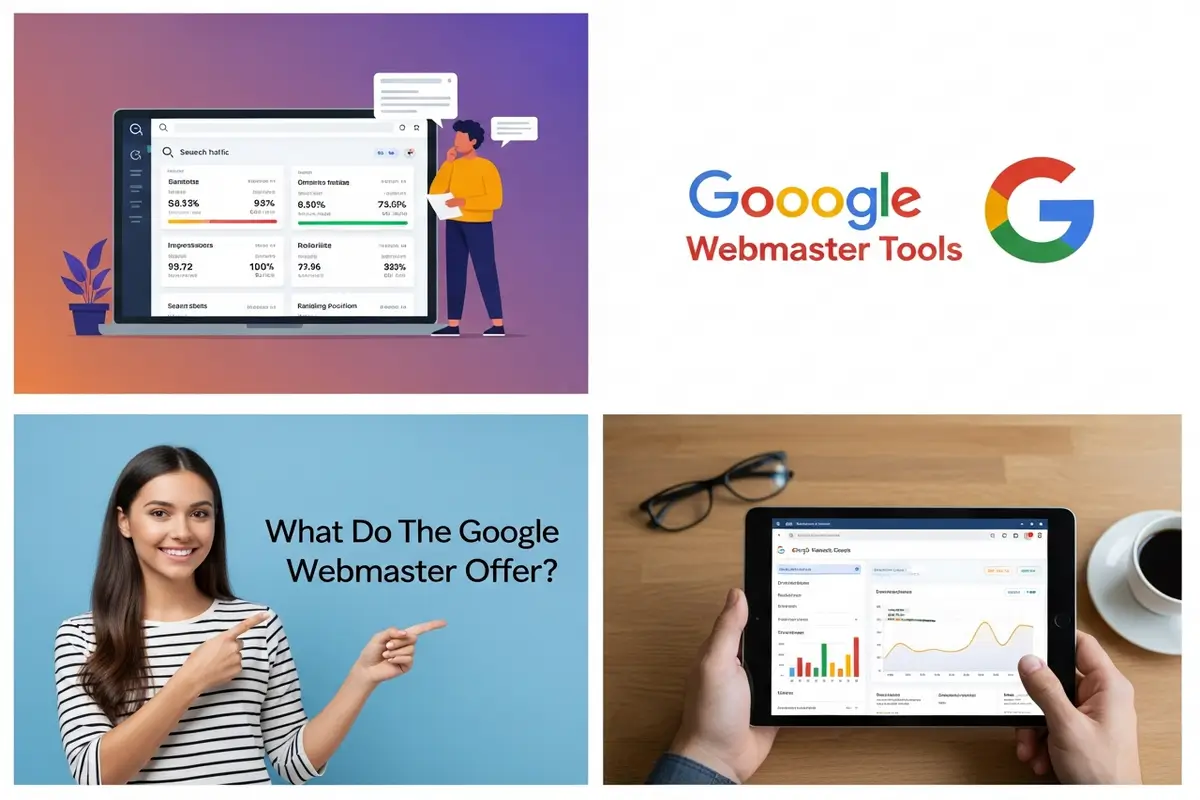
2 thoughts on “Search Webmaster Tools: Monitor Site Traffic Effectively”