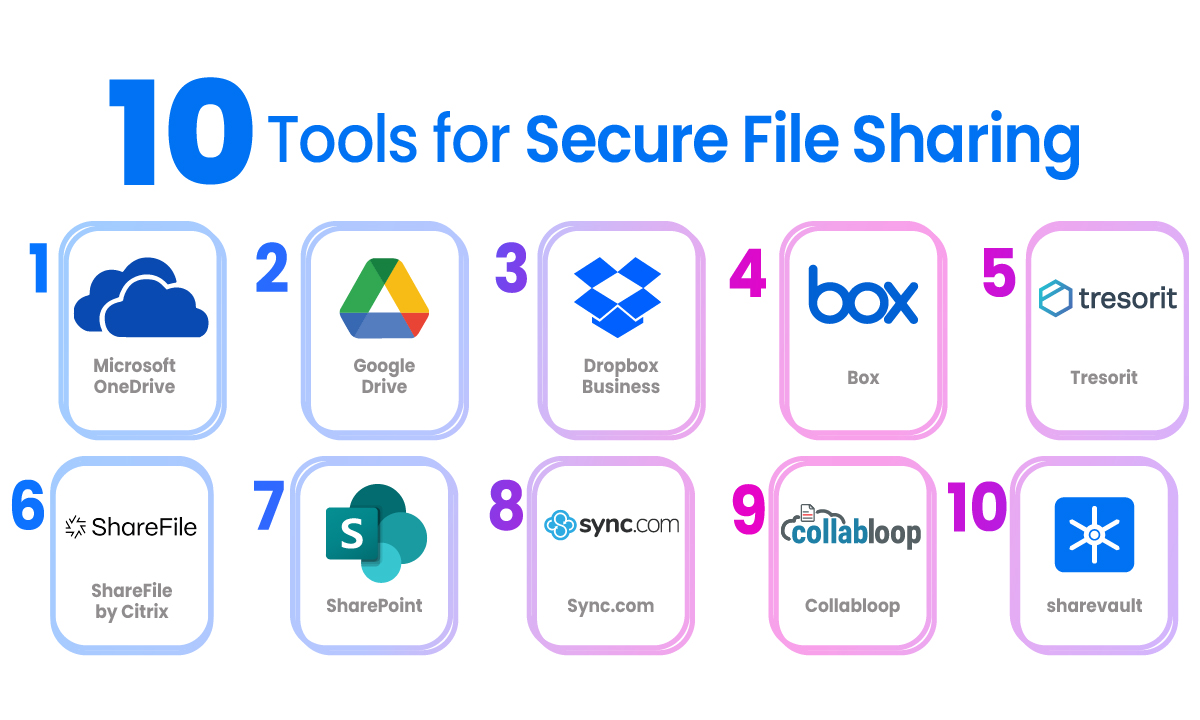Effective file sharing tools are essential for modern teams. In today’s hybrid and remote work environments, team members must quickly exchange documents, media, and data across locations and devices1800. In fact, the global file sharing software market was valued at $13.92 billion in 2024 and is projected to more than double by 2033. This booming growth underscores how vital cloud-based file sharing solutions have become for collaboration and productivity. In this article, we explore 10 top file sharing tools for teams, comparing their security, pricing, and collaboration features to help you find the best fit.
Most file sharing platforms offer cloud storage and syncing features that keep files up-to-date on all devices. For example, Google Drive provides 15 GB of free storage and lets multiple team members edit documents in real time. Dropbox pioneered cross-device syncing by creating a special sync folder on each device, so files are always accessible everywhere. Many tools also include strong security: 256-bit encryption at rest and end-to-end TLS/SSL during transfer are now standard in services like Dropbox and Google Drive. Some specialized tools (e.g. SpiderOak One or Tresorit) even offer client-side, zero-knowledge encryption for maximum privacy by file sharing tools.
Cloud file sharing tools let teams securely store and exchange documents online. For instance, cloud platforms like Google Drive, Dropbox, and Microsoft OneDrive dominate due to their scalability, ease of access, and collaboration features. They eliminate dependence on email attachments and physical media, enabling real-time co-editing and synchronized folders across devices. As one industry report notes, cloud-based file sharing platforms have become “the backbone of business file sharing, offering sync, collaboration, and folder permissions”. Key benefits include:
- Real-Time Collaboration: Tools like Google Drive allow multiple users to work on the same file simultaneously. Changes appear in real time, which streamlines teamwork and editing.
- Cross-Device Syncing: Dropbox’s innovative sync-folder model means your files are “always at your fingertips” on desktop, mobile, or web. OneDrive, Google Drive and others similarly sync files across Windows, macOS, Android, and iOS.
- Robust Security: Most leading file sharing apps include encryption and access controls. For example, Dropbox and Google Drive use 256-bit encryption at rest and secure TLS for transfers. Some enterprise-grade tools (like Egnyte or Tresorit) add features such as zero-knowledge encryption, audit trails, and granular permissions for stringent data protection file sharing tools.
- Anywhere Access: Cloud file sharing solutions provide global access. Users can retrieve and share files from any location with internet access. Services like OneDrive and Box support offline mode and desktop integration, making files available even when you’re offline file sharing tools.
- Flexible Plans: Many tools offer free tiers or pay-as-you-go pricing. Google Drive’s free 15 GB or Dropbox’s 2 GB plan are useful for small teams. Pay-as-you-go services like MASV cater to occasional large transfers without monthly fees1800. This flexibility helps teams on a budget share files without heavy costs.
How to Choose the Right File Sharing Tool
Selecting the best file sharing app depends on your team’s needs. Here are key factors to consider:
- Security & Compliance: Ensure the tool provides end-to-end encryption, two-factor authentication, and detailed access controls. Many enterprise tools now include compliance features (GDPR, HIPAA) and data loss prevention 1800 file sharing tools.
- File Size and Storage Limits: Check the maximum file size and total storage. For large media projects, use solutions like MASV or WeTransfer, which handle massive files (often hundreds of GB) with encryption1800. For everyday use, Google Drive’s 15 GB or Box’s 10 GB free storage may suffice.
- Collaboration Features: Look for real-time editing, commenting, version history, and sharing controls. Google Drive and Microsoft OneDrive excel at in-app editing and version control . Collaboration platforms like Box and Dropbox also integrate with Slack, Teams or Office to facilitate teamwork.
- Cross-Platform Support: Ensure compatibility with your devices. Most leading apps (Google Drive, Dropbox, OneDrive, Box) support Windows, macOS, iOS, Android and web browsers. Check if there are desktop sync clients and mobile apps.
- Integration: The best file sharing tools integrate with your existing workflow. For instance, OneDrive links seamlessly with Microsoft Teams and Office 365, while Google Drive is part of Google Workspace. Dropbox and Box plug into Slack, Zoom, Adobe and many other apps.
- Pricing: Compare plans against features. Free versions can be limiting (small storage or file caps). Enterprise plans often include advanced security and support. Some providers like MASV or Resilio offer pay-per-transfer models for infrequent large transfers1800.
By weighing these criteria—security, capacity, collaboration tools, and cost—you can choose a file sharing solution tailored to your team’s workflow.
Top 10 File Sharing Tools for Teams
1. Google Drive – Best Overall Cloud File Sharing
Platform: Web, Windows, macOS, Android, iOS
Google Drive is widely regarded as the best all-around file sharing tool. It offers a generous 15 GB free storage tier and seamless integration with Google Workspace (Docs, Sheets, Gmail, etc.). Teams can co-author documents, spreadsheets, and presentations in real time. Google’s servers provide strong security and uptime, although some users note limited file password-sharing options. Key features file sharing tools.
- Large Free Storage: 15 GB of free cloud space, and affordable paid plans thereafter.
- Real-Time Collaboration: Multiple users can edit files simultaneously with comments and suggestions.
- Third-Party Integrations: Works smoothly with hundreds of apps and services, from Dropbox imports to Slack integrations.
- Auto Backup: Google’s apps back up photos and mobile files automatically.
Overall, Google Drive’s intuitive interface and rich collaboration tools make it ideal for teams on a budget. However, businesses concerned about privacy should note Google’s data policies.
2. Dropbox – Best for Synchronization and Simplicity
Platform: Windows, macOS, Linux, Android, iOS, Web
Dropbox pioneered cloud syncing. It creates a special folder on each device that syncs instantly across the network. This means your files stay updated everywhere. Dropbox offers a free 2 GB plan and multiple pricing tiers for individuals and businesses. Its strengths include straightforward UI and fast, reliable syncing. Notably, Dropbox applies 256-bit AES encryption at rest and SSL/TLS in transit. Key features:
- Sync Efficiency: Files added to Dropbox sync almost immediately on all devices. It remains unmatched in reliability for continuous folder syncing.
- Dropbox Paper: A built-in collaborative notes workspace lets teams brainstorm and plan projects together.
- File Recovery: Version history and file recovery protect against accidental deletions. Both OneDrive and Dropbox offer restore features for deleted items1800 file sharing tools.
- Integration: Dropbox integrates with Microsoft Office Online, Slack, Trello, and many other apps.
Drawbacks: The free storage is small (2 GB). Some advanced security features (like true zero-knowledge encryption) are only in Dropbox Business, but overall it’s a solid, easy-to-use solution for teams needing frequent file updates file sharing tools.
3. Microsoft OneDrive – Best for Teams and Microsoft Users
Platform: Windows, macOS, Android, iOS, Web
OneDrive is Microsoft’s cloud storage, tightly integrated with Windows 10/11 and Office 365. It’s feature-rich and “beautifully designed,” offering seamless integration with the Windows operating system and Office tools. OneDrive for Business (Plan 1) includes 1 TB per user and ties into Teams and SharePoint for enterprise collaboration. Key features:
- Office 365 Integration: Co-edit Word, Excel, and PowerPoint documents in OneDrive. Files are auto-saved and version-controlled.
- Cross-Platform Sync: OneDrive sync apps span Android, iOS, Mac, and Windows. Offline access is available too.
- Security: Offers personal vaults, expiring links, and encryption for files. Each file can be individually encrypted. OneDrive’s security is “commendable,” with options for individual file encryption.
- Teams Collaboration: Create shareable links, set expiration dates, and use OneDrive within Microsoft Teams.
Pros: Deep fit for organizations already in the Microsoft ecosystem. Files restore and co-authoring are built-in.
Cons: Free tier only 5 GB. The interface can feel complex to new users file sharing tools.
4. Box – Best for Enterprise Collaboration
Platform: Windows, macOS, Android, iOS, Web
Box is an enterprise-focused cloud sharing service. It emphasizes security, compliance, and workflow integrations. Box offers more free storage (10 GB) than most competitors and is known for rapid file sharing and robust enterprise controls. It integrates with Google Workspace, Slack, Salesforce, Adobe and hundreds of other business apps. Key features:
- Advanced Security: Box includes enterprise encryption, granular permissions, data residency options, and threat detection to keep sensitive files safe.
- Collaboration Tools: Users can co-edit documents via Box Notes and manage approvals. Admins get detailed audit logs and user activity reports.
- Multi-Platform Access: Available on every device, Box syncs files on Windows, Mac, iOS, Android, and provides a web portal file sharing tools.
- Workflows: Integrates with workflow tools so that content can be reviewed and approved within familiar business apps.
Ideal for: Mid-to-large businesses that need strict data governance and integration with enterprise apps. Box may be overkill for small teams, but it’s “designed to offer streamlined file-sharing and collaboration capabilities” for teams of all sizes file sharing tools.
5. WeTransfer – Best for Quick Large File Transfers
Platform: Web, iOS, Android (Receiver apps)
WeTransfer is a no-frills, web-based file sharing service built for sending large files quickly. It doesn’t require an account for basic use – simply upload and share a download link. Its free tier supports transfers up to 2 GB. Pro accounts raise that limit to 20 GB per transfer, with 1 TB storage. WeTransfer’s strengths: simplicity and speed. Key features:
- Large File Sharing: Send up to 2 GB for free (up to 20 GB on Pro). Excellent for high-res media and presentations.
- Email Notifications: Both sender and recipient get notified upon upload and download, aiding project coordination.
- Multiple Recipients: Send files to up to 20 people simultaneously, ensuring everyone gets resources at once.
- End-to-End Encryption: Even with its simplicity, WeTransfer encrypts files in transit (and on their servers on Pro accounts) for security.
Limitations: Links expire after a short time (unless on a paid plan), and there’s no folder sharing or real-time collaboration. WeTransfer shines as a tool for sharing very large files quickly, rather than ongoing document collaboration.
6. iCloud Drive – Best for Apple Users
Platform: macOS, iOS, Windows (client), Web
Apple’s iCloud Drive offers seamless file sharing and syncing across iPhones, iPads, and Macs. Every user gets 5 GB free storage, plus paid upgrades. It integrates with Apple’s productivity apps (Pages, Numbers, Keynote) and even email and calendar. Key points file sharing tools.
- Apple Ecosystem: Best for teams already using Apple products. Files saved on one device automatically appear on all your Apple devices.
- Security: iCloud uses TLS/SSL encryption and “multi-layer protection” including zero-knowledge privacy for certain data.
- Shared Folders: You can share folders or documents with colleagues, who can then collaborate using Apple’s apps or the web interface.
- Ease of Use: iCloud is baked into macOS and iOS; no extra software needed on those devices.
Cons: Limited free storage (5 GB) and no native Android app (Windows support requires separate installation). If your team is mixed-platform, iCloud may be less convenient. But for Mac-focused teams, iCloud provides seamless collaboration and syncing across the Apple ecosystem.
7. SpiderOak One – Best for Secure, Encrypted Sharing
Platform: Windows, macOS, Linux, Android, iOS
SpiderOak One is a privacy-centric cloud storage and file sharing service. It’s known for “zero-knowledge” end-to-end encryption, meaning only you hold the keys. As Tom’s Guide notes: “Prioritizing security, SpiderOak One offers end-to-end encryption, ensuring users have full control over their encryption keys”. Key features file sharing tools.
- Maximum Security: Files are encrypted on your device before uploading, so even SpiderOak cannot decrypt them. This is ideal for highly confidential data.
- Cross-Platform: Available on all major platforms, ensuring your encrypted files travel with you.
- Backup & Sync: Functions like a typical cloud drive (auto-backup, sync), but with far stronger security protections.
- Large File Support: While not specialized for huge media files, SpiderOak handles typical documents and photos securely.
Perfect For: Teams handling sensitive information (legal, medical, finance) who need guaranteed privacy. The trade-off is that SpiderOak’s interface and collaboration features are more basic than mainstream tools. But if “secure file sharing apps” are your priority, SpiderOak (or similar tools like Tresorit or Sync) is a top choice.
8. Egnyte – Best Enterprise File Server
Platform: Web, Windows, macOS, iOS, Android
Egnyte provides a secure cloud file server tailored for enterprise teams. It offers the flexibility to sync files from the cloud or on-premises servers, all accessible via one platform. Key features file sharing tools.
- Hybrid Cloud: Combines cloud storage with on-site or private cloud options for companies with complex needs.
- Real-Time Co-Editing: Teams can co-edit Google Workspace and Microsoft Office docs directly in Egnyte.
- Enterprise Security: Includes granular permissions, detailed audit logs, and robust encryption to protect corporate data. It’s “right for teams who require the security of cloud file sharing”.
- Anywhere Access: Accessible from any device with the Egnyte app or web portal.
Egnyte is ideal for large organizations already using Google or Microsoft products. It bridges those environments into a unified file-sharing platform. If your team handles highly regulated data or complex file structures, Egnyte’s enterprise features make it worth considering.
9. MASV – Best for Massive File Transfers
Platform: Web, Windows, macOS
MASV (Massive) is a cloud service specialized for transferring extremely large files quickly. It’s designed for media professionals and other users who regularly send multi-GB content. Features:
- Unlimited File Size: MASV has no upper limit – transfers of hundreds of gigabytes or more are routine.
- Pay-as-You-Go: You pay by the gigabyte per transfer, which can be cost-effective for sporadic large needs1800 file sharing tools.
- Speed & Reliability: MASV prioritizes speed, using optimized transfer protocols and global accelerated servers.
- Security: Supports encryption and optional password protection for every transfer1800.
In short, MASV isn’t for everyday file syncing, but when you need to send massive video projects or data sets, it excels. As the 1800Officesolutions report notes, “MASV is unique in its approach to transferring large files. It’s designed for speed and reliability… Pay-as-you-go pricing makes it cost-effective for high file-size demands”1800. Another similar option is WeTransfer (free up to 2 GB), but MASV is engineered for professional-grade transfers with no size limits1800.
10. FileCloud – Best Customizable Enterprise Sharing
Platform: Windows, macOS, Linux, iOS, Android, Web
FileCloud is an enterprise-grade file sharing and sync platform with a focus on security and customization. It stands out by offering both cloud and self-hosted (“private cloud”) deployment, so businesses can host their own secure file service1800. Key features file sharing tools.
- Custom Server: Companies can install FileCloud on their own servers for full data control, or use FileCloud’s hosted service.
- Security & Compliance: Granular permission settings, multi-factor authentication, and encryption ensure sensitive files are protected. “FileCloud’s granular permission settings, encryption, and audit trails ensure that sensitive information remains protected”1800.
- Mobile Access: Fully functional mobile apps keep files accessible on smartphones and tablets.
- Team Collaboration: Provides file sync, sharing links, and integrates with Active Directory for easy user management.
FileCloud is ideal for organizations that need enterprise-level control over file sharing. Its ability to run in private clouds satisfies strict compliance needs. Teams get a Dropbox-like interface but with customizable branding and top-tier security features1800.
Each of these file sharing tools brings unique strengths. Google Drive and OneDrive are excellent for general collaboration and integration with productivity suites. Dropbox shines at cross-device syncing. Box and FileCloud cater to enterprise security needs 1800. WeTransfer and MASV handle very large files with ease 1800. And encrypted services like SpiderOak or Tresorit give maximum privacy file sharing tools.
FAQs
Q: What is a file sharing tool?
A file sharing tool is an application or service that lets team members store, sync, and exchange files (documents, photos, videos, etc.) over the internet. These tools replace USB drives or email attachments, enabling instant file access and collaboration. Common examples include Google Drive, Dropbox, Box, and WeTransfer. They often include features like folder permissions, version history, and encryption1800.
Q: How do I share large files securely?
For large files, use specialized transfer services. WeTransfer and MASV allow transfers of gigabytes of data; MASV has no file size cap and uses encryption for every transfer1800. If security is a priority, choose tools offering end-to-end encryption (SpiderOak One, Tresorit). Additionally, look for password-protected links and expiration dates. For example, Box and Dropbox Business let you set password and expiry on shared links1800 file sharing tools.
Q: Can I collaborate on documents within a file sharing tool?
Yes. Many file sharing platforms include or integrate editing tools. Google Drive and OneDrive allow real-time document editing by multiple users. Box and Dropbox integrate with Office 365 and Google Docs so teams can co-edit documents without leaving the service. This makes it easy to work together on reports, spreadsheets, or presentations directly in the cloud.
Q: What are secure file sharing apps?
Secure file sharing apps prioritize encryption and privacy. For example, Tresorit and SpiderOak One use end-to-end encryption so that only you hold the decryption keys. Sync similarly offers zero-knowledge security. These apps ensure that even the provider cannot read your files, making them suitable for sensitive data.
Q: How can I recover accidentally deleted files?
Many cloud services include “trash” or version history. Dropbox and OneDrive both let you restore deleted files or previous versions1800. Typically, deleted files are kept for 30 days (or longer on paid plans). Check your file sharing tool’s support documentation for recovery steps. Regularly backing up files and using audit logs can also help mitigate accidental deletion.
Q: Are there free file sharing options for teams?
Yes. Google Drive offers 15 GB free per user, Dropbox offers 2 GB, Box 10 GB, and OneDrive 5 GB. For secure collaboration, services like pCloud and MediaFire offer free tiers (with limitations). For free transfers of very large files, WeTransfer’s free plan allows up to 2 GB per send. Keep in mind free plans often limit storage and features; paid plans unlock more space, bigger file limits, and advanced security.
Conclusion
Efficient file sharing tools are vital for team productivity in 2025 and beyond. The right tool enables seamless collaboration, robust security, and anytime/anywhere access to team files1800. We’ve reviewed a range of options: from general-purpose cloud storage (Google Drive, OneDrive, Dropbox) to specialty solutions (WeTransfer for big files, SpiderOak for encryption, Egnyte/FileCloud for enterprise needs). When selecting your solution, consider factors like file size needs, security requirements, and integration with your current workflow. By choosing a file sharing solution that balances ease of use and protection, teams can work together more effectively and keep data safe.
Which file sharing tool does your team use? Let us know in the comments below file sharing tools.